🔧How to Use Our Browser Extension
Our browser extension makes resume creation seamless by integrating directly into your workflow. Follow this visual guide to get started:
Step 1: Install the Extension
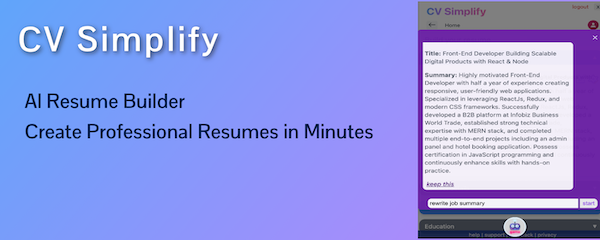
Visit the Chrome Web Store and search for "CV Simplify Extension". Click "Add to Chrome" to install.
Step 2: Pin the Extension
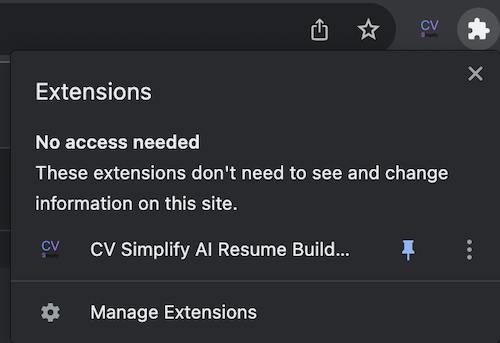
Click the extensions icon in your browser and pin CV Simplify for easy access.
Step 3: Launch the Resume Builder
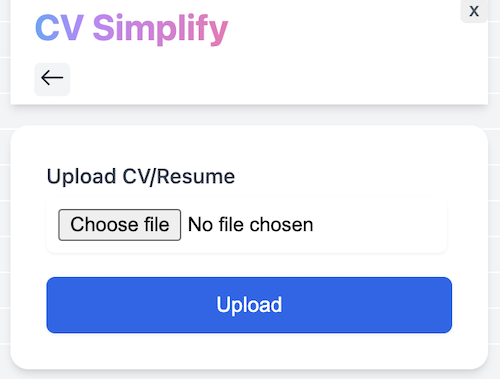
Click the CV Simplify icon to open extension interface. Select "Upload CV/Resume" or login to start creating resume. You can upload existing resume in pdf or doc format. CV Simplify will parse your resume and will create optimized resume.
Step 4: List resumes
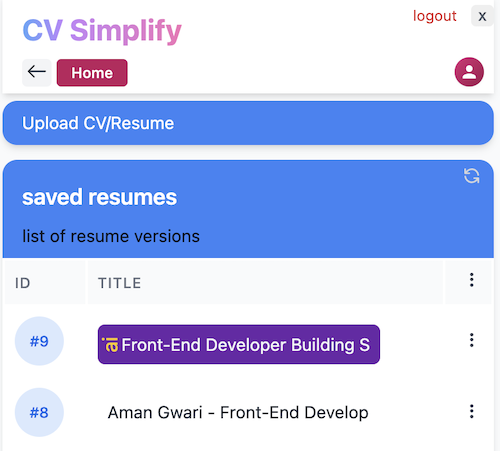
After uploading resume successfully, you will land on this screen showing all list of resumes you have created. You will see two versions of resume one original resume and another build using AI.
Step 5: Create resume manually
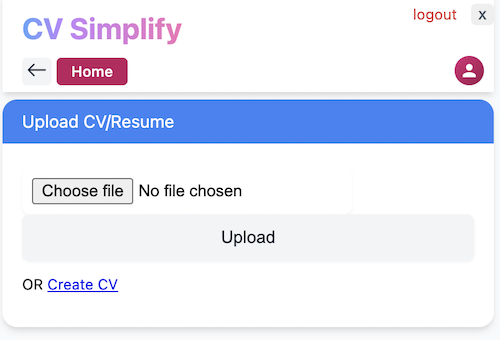
Click on "create CV" to start creating resume manually from scratch. Enter title for your resume and summary.
🤖 AI-Powered Suggestions
The extension provides you option to rewrite your job summaries or Resume summary using AI. Out "Ganu" ai agent will help you in this.
Step 6: Edit
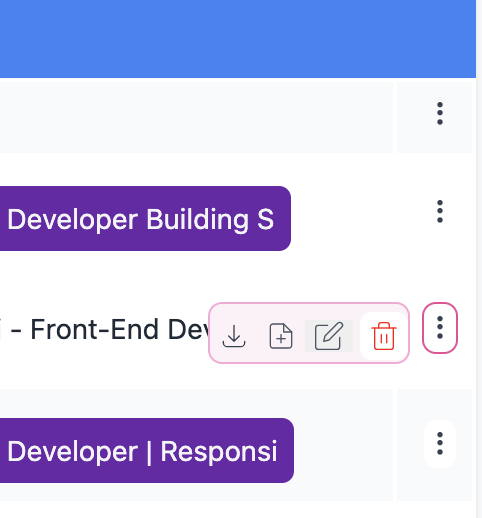
You can see three vertical dots agains each resume. These provides you option to share, download, edit or delte resume.
Step 7: Edit resume sections
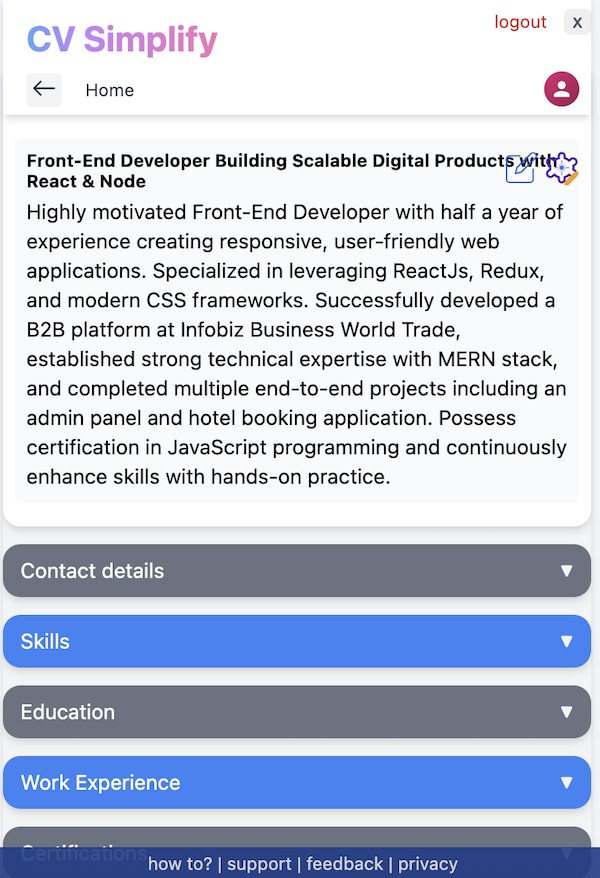
This is main screen where resume sections can be updated.
Step 8: Use AI for Resume and Work summaries
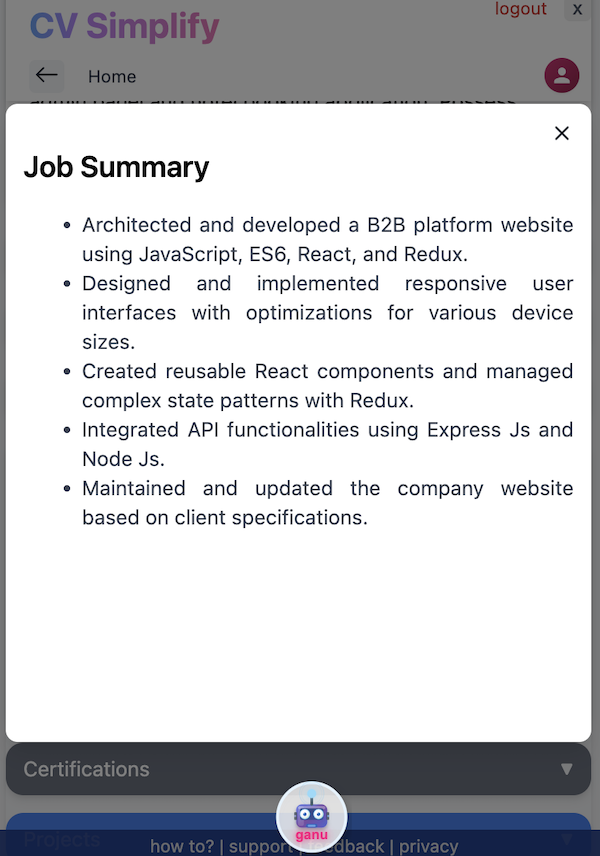
You can use "ganu" for writing job summary and resume summary for you.
Step 9: Ganu
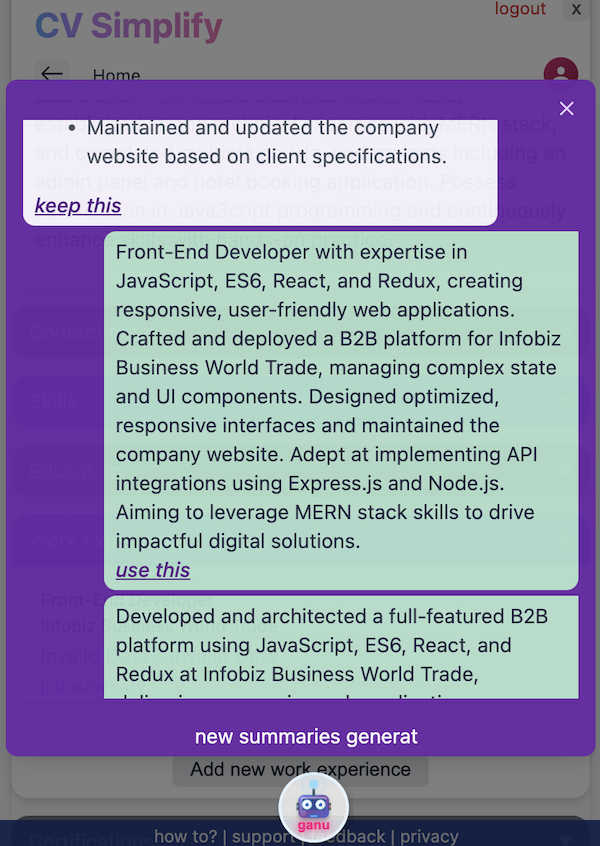
This is ganu. It will generate 3 options for summaries generated. you can choose anyone for your resume or can keep original one.
Step 10: Preview, export and share
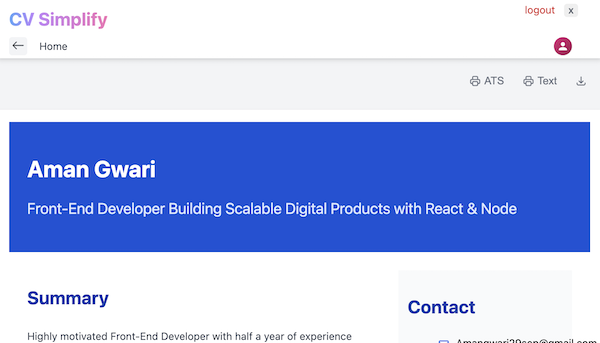
Preview resume in different formats web, text and ATS. These resumes can be exported and shared as well using QR code.
Step 11: share
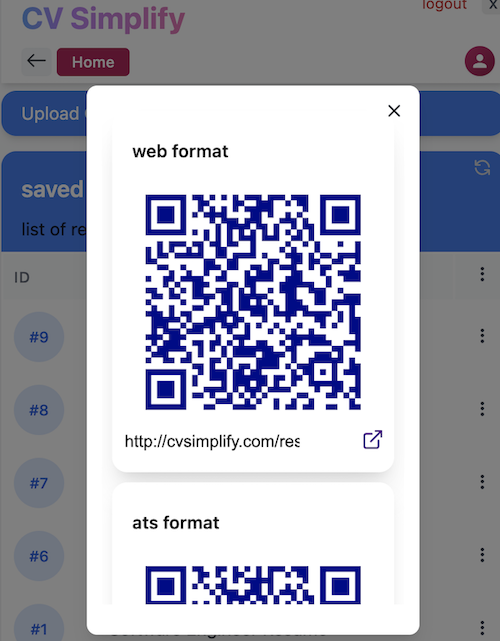
Resume can be shared easily using QR Code or URL. It can be shared in any format text, web or ATS
🚀Welcome to CV Simplify
CV Simplify is your comprehensive solution for creating professional, ATS-friendly resumes that get you noticed by employers. Our platform combines powerful AI technology with intuitive design tools to help you craft the perfect resume.
System Requirements
- Modern web browser (Chrome, Firefox, Safari, Edge)
- Internet connection for cloud sync
- Email account for registration
Account Setup
Just install CV Simplify extension and begin!!
⭐Key Features
🤖 AI Content Assistant
Get intelligent suggestions for bullet points, skills, and achievements based on your role and industry.
📊 ATS Optimization
Our AI agent "ganu" creates and ATS optimized resume.
☁️ Cloud Sync
Access your resumes from anywhere with automatic cloud synchronization across all devices.
📁 Multiple Formats
Export to PDF or plain text formats. Create custom versions for different job applications.
📝How to Create Your Resume
-
Choose a Template
Browse our template library and select one that matches your industry and experience level. Consider modern templates for tech roles and traditional ones for conservative industries. -
Add Personal Information
Enter your contact details, including name, phone, email, and LinkedIn profile. Ensure all information is current and professional. -
Write Your Professional Summary
Craft a compelling 2-3 sentence summary that highlights your key qualifications and career objectives. -
List Your Work Experience
Add your employment history in reverse chronological order. Use action verbs and quantify achievements where possible. -
Education and Certifications
Include your educational background and any relevant certifications or professional development courses. -
Skills and Keywords
Add both technical and soft skills relevant to your target position. Use industry-specific keywords for ATS optimization. -
Review and Optimize
Use our ATS scanner to check for optimization opportunities. Proofread for grammar and formatting consistency. -
Export and Apply
Download your resume in your preferred format and start applying to positions with confidence!
🎯Template Categories
💼 Executive & Management
Sophisticated templates for senior-level positions featuring clean layouts and professional aesthetics.
💻 Technology & Engineering
Modern, tech-focused designs that highlight technical skills and project achievements.
🎨 Creative & Design
Visually appealing templates that showcase creativity while maintaining professionalism.
🎓 Entry Level & Students
Fresh, contemporary designs perfect for new graduates and career changers.